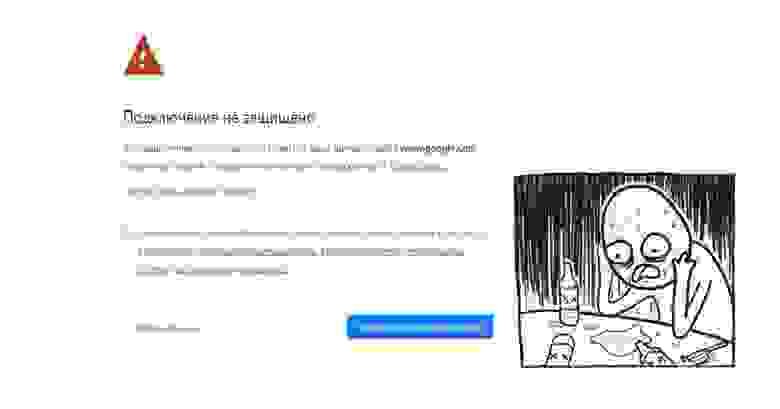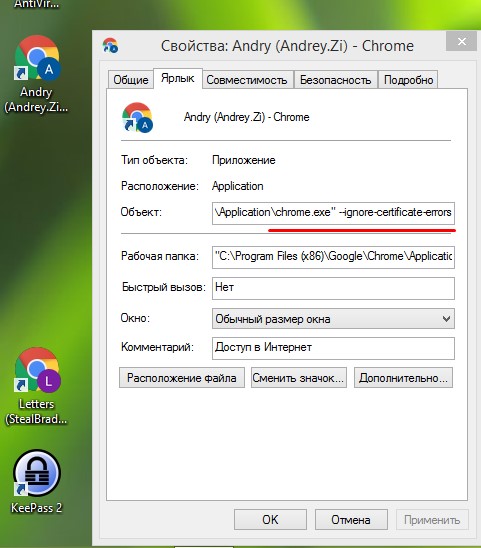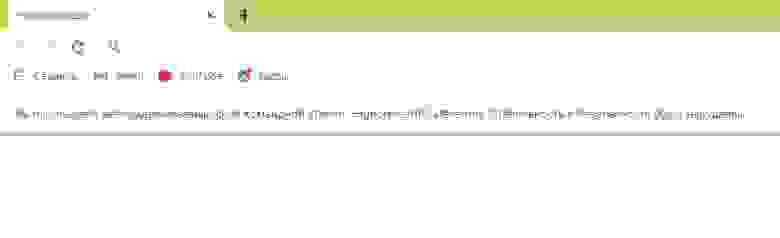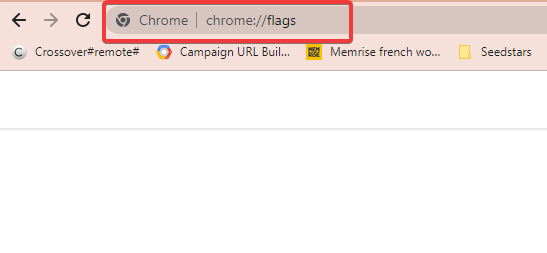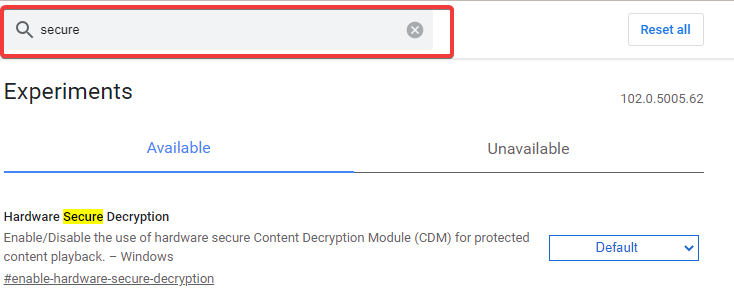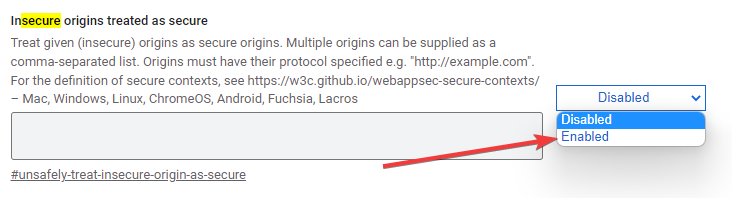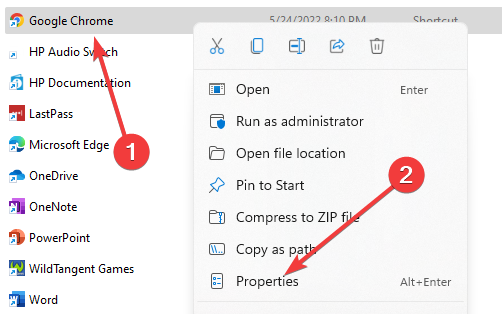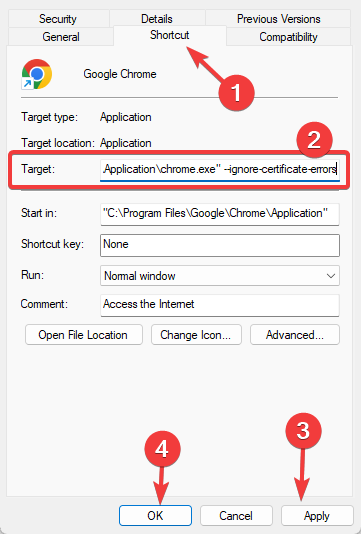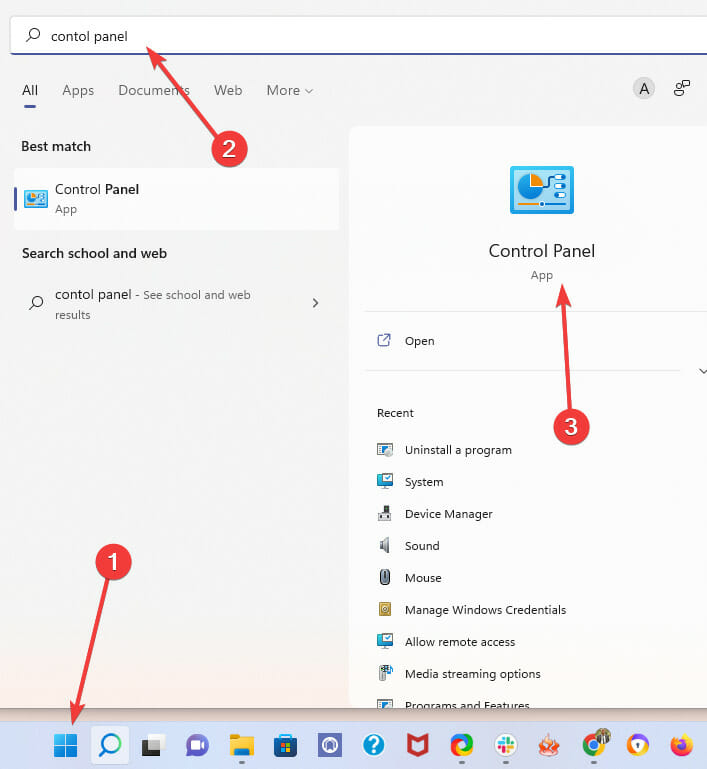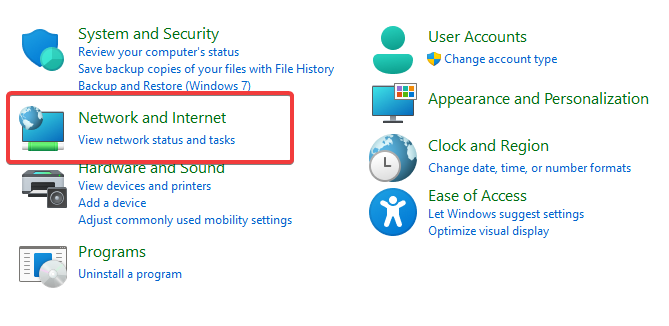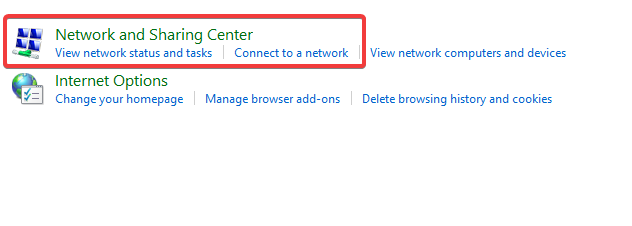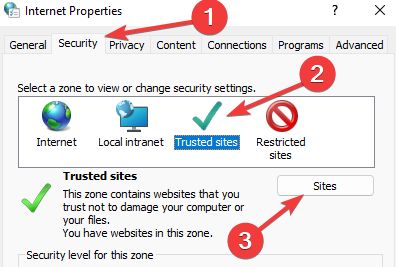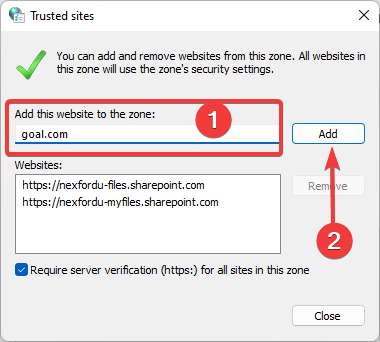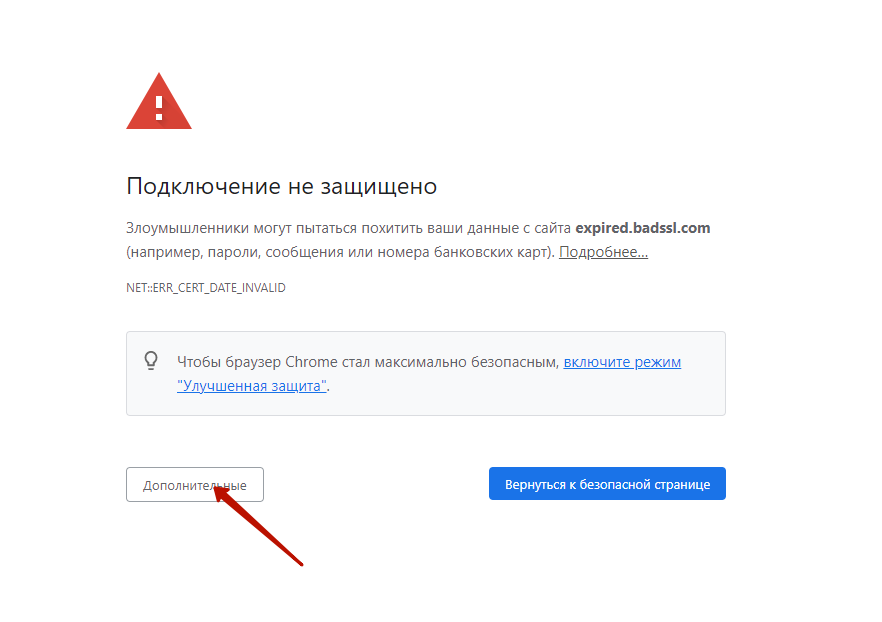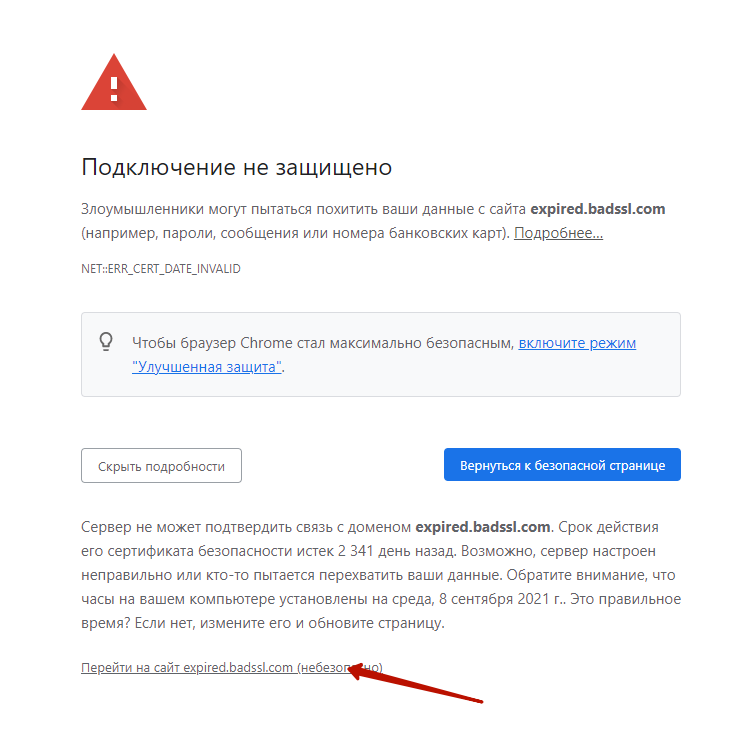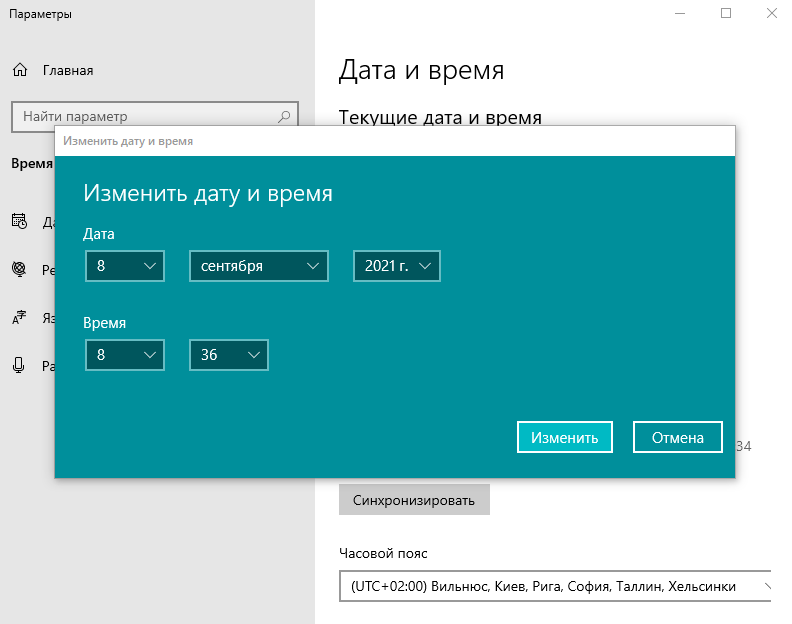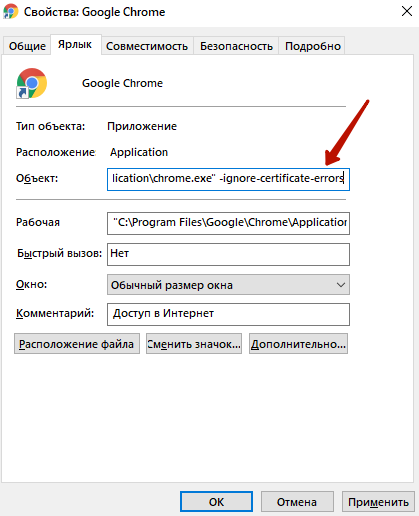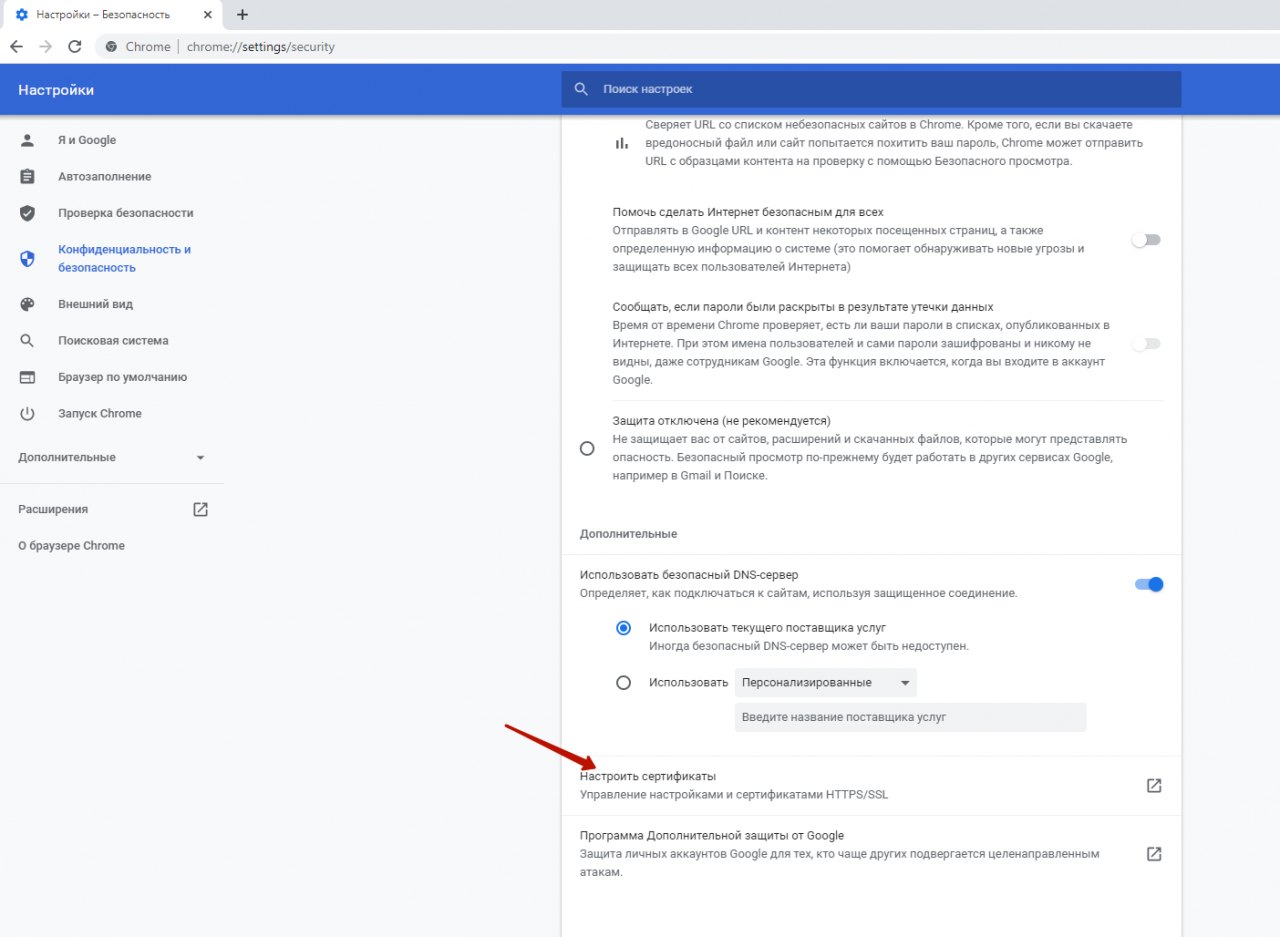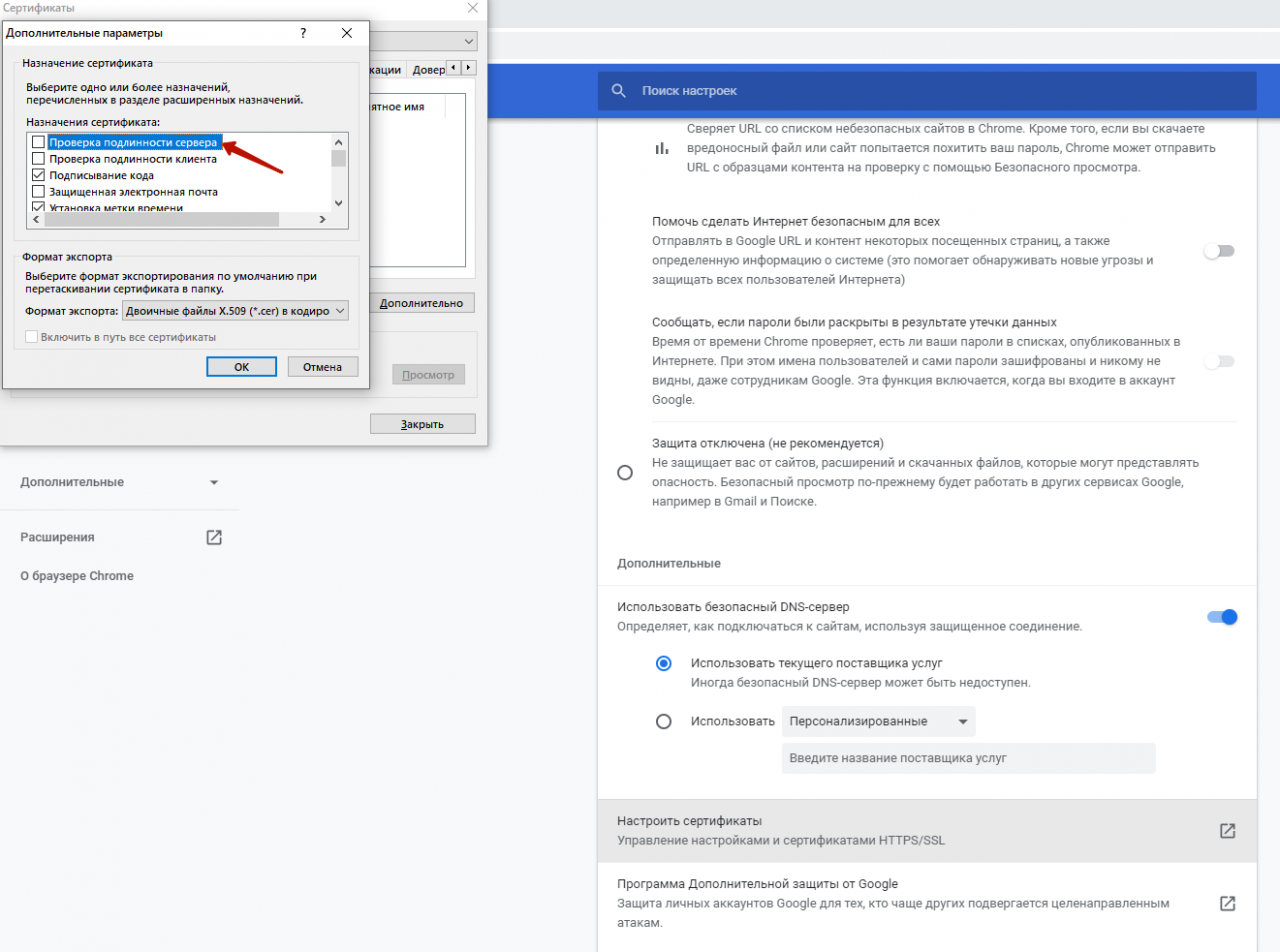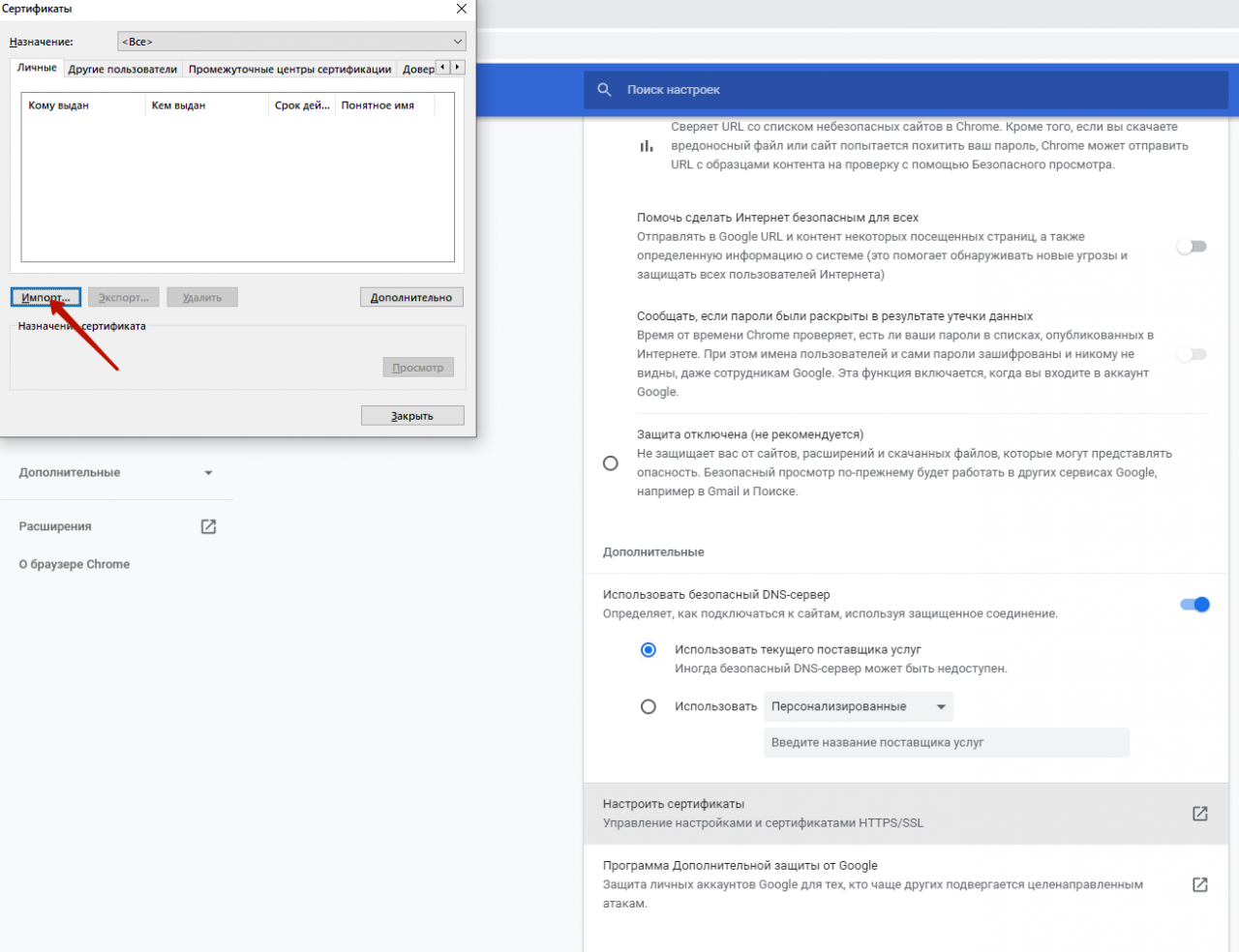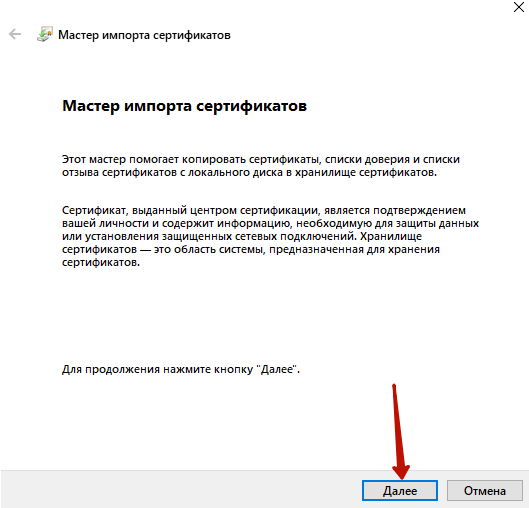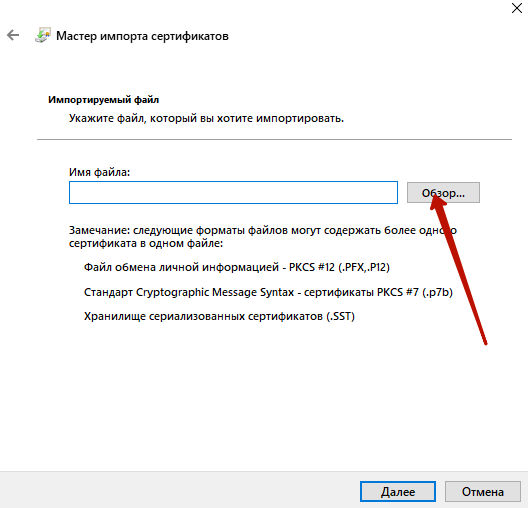Время прочтения
2 мин
Просмотры 98K
В этом кратком обзоре я хотел бы поделиться своим опытом, как отключить проверку SSL для тестовых сайтов, иначе говоря, как сделать HTTPS сайты доступными для тестирования на локальных машинах.
В современное время https протокол становится все популярней, у него масса плюсов и достоинств, что хорошо. Правда для разработчиков он может вызывать легкий дискомфорт в процессе тестирования.
Всем известно, что при посещении сайта у которого “временно” что-то случилось c сертификатом вы обнаружите предупреждение, которое показывается, если сертификат безопасности не является доверенным net::ERR_CERT_AUTHORITY_INVALID?
Привет онлайн-кинотеатрам
Все современные браузеры показывают сообщение об ошибке HSTS
Что такое HSTS
HSTS (HTTP Strict Transport Security) — это механизм защиты от даунгрейд-атак на TLS, указывающий браузеру всегда использовать TLS для сайтов с соответствующими политиками.
Самый простой способ обхода данного запрета — это, разумеется, нажатие на вкладку “Дополнительные” и согласиться с Небезопасным режимом.
Но не во всех браузерах как оказывается, есть данная возможность. Так я столкнулся с данной проблемой в Chrome на Mac OS
Разработчики данной операционной системы настолько обеспокоены безопасностью пользователей, что даже убрали доступ в «Небезопасном режиме» к сайту, несмотря на то, что это сайт владельца устройства.
Ну что ж, поскольку, вести разработку в других, более сговорчивых браузерах было не комфортно, вот способы как обойти эту проблему:
— Все хромоподобные браузеры (Chrome, Opera, Edge …) могут открыть небезопасную веб страницу, если на английской раскладке клавиатуры набрать фразу:
thisisunsafe
прямо на данной веб странице. Это даст возможность работать с сайтом без оповещение об ошибке на момент текущей сессии браузера, пока вы не закроете вкладку Chrome.
— Если же вам предстоит более длительная работа с сайтом, то рекомендую для этих нужд создать отдельного тестового пользователя на рабочем столе и указать ему необходимы флаги.
Для Windows
C:Program Files (x86)GoogleChromeApplicationchrome.exe" --ignore-certificate-errors
Для Mac OS
/Applications/Google Chrome.app/Contents/MacOS/Google Chrome --ignore-certificate-errors --ignore-urlfetcher-cert-requests &> /dev/null
Achtung! Данные манипуляции необходимо выполнять с выключенным Chrome приложением, иначе чуда не произойдет.
Если вы оставите сертификат ненадежным, то некоторые вещи не будут работать. Например, кэширование полностью игнорируется для ненадежных сертификатов.
Браузер напомнит, что вы находитесь в небезопасном режиме. Поэтому крайне не рекомендуется шастать по злачным сайтам Интернета с такими правами доступами.
*Так же есть метод с добавлением сертификатов тестируемого сайта в конфиги браузера Настройки->Безопасность->Настроить сертификаты->Импорт… но мне он показался не продуктивным и очень муторным, поэтому не привожу
Надеюсь моя краткая статья кому-то пригодится при разработке и тестировании сайтов =)
In my case I was developing an ASP.Net MVC5 web app and the certificate errors on my local dev machine (IISExpress certificate) started becoming a practical concern once I started working with service workers. Chrome simply wouldn’t register my service worker because of the certificate error.
I did, however, notice that during my automated Selenium browser tests, Chrome seem to just «ignore» all these kinds of problems (e.g. the warning page about an insecure site), so I asked myself the question: How is Selenium starting Chrome for running its tests, and might it also solve the service worker problem?
Using Process Explorer on Windows, I was able to find out the command-line arguments with which Selenium is starting Chrome:
"C:Program Files (x86)GoogleChromeApplicationchrome.exe" --disable-background-networking --disable-client-side-phishing-detection --disable-default-apps --disable-hang-monitor --disable-popup-blocking --disable-prompt-on-repost --disable-sync --disable-web-resources --enable-automation --enable-logging --force-fieldtrials=SiteIsolationExtensions/Control --ignore-certificate-errors --log-level=0 --metrics-recording-only --no-first-run --password-store=basic --remote-debugging-port=12207 --safebrowsing-disable-auto-update --test-type=webdriver --use-mock-keychain --user-data-dir="C:UsersSamAppDataLocalTempsome-non-existent-directory" data:,
There are a bunch of parameters here that I didn’t end up doing necessity-testing for, but if I run Chrome this way, my service worker registers and works as expected.
The only one that does seem to make a difference is the —user-data-dir parameter, which to make things work can be set to a non-existent directory (things won’t work if you don’t provide the parameter).
Hope that helps someone else with a similar problem. I’m using Chrome 60.0.3112.90.
by Afam Onyimadu
Afam is a geek and the go-to among his peers for computer solutions. He has a wealth of experience with Windows operating systems, dating back to his introduction… read more
Published on May 31, 2022
- On Google Chrome you could force the browser to ignore certificate errors by enabling certain flags.
- Generally, certificate errors are triggered when your web browser can not validate certificates for sites you are visiting.
- You should only bypass these errors when you are sure that the website you are trying to access is safe and trusted.
- Easy migration: use the Opera assistant to transfer exiting data, such as bookmarks, passwords, etc.
- Optimize resource usage: your RAM memory is used more efficiently than Chrome does
- Enhanced privacy: free and unlimited VPN integrated
- No ads: built-in Ad Blocker speeds up loading of pages and protects against data-mining
- Download Opera
Google Chrome is the most used browser we have today. This is a testament to how robust and user-friendly it is. That said, you may need to ignore certificate errors on Chrome especially since this is an issue you may experience from time to time.
SSL certificates are standard security solutions used to encrypt data between a visitor’s web browser and a website. Visitors will feel much safer on SSL-encrypted sites because they keep sensitive data like payment information and data safe.
The HTTPS in the URL and the padlock icon shown within an address bar are indicators that the site is encrypted.

Unencrypted sites may experience conversion and traffic rate drops. These sites are not only marked as insecure in Google Chrome, but they are also shunned by 85 percent of internet users.
You can also use any of these three methods to secure your certificate when Chrome says it’s not valid
In this article, we will cover the basics of security errors and show you the best ways you can fix them.
Why am I getting certificate errors on all websites Chrome?
Certificate errors are among the common Chrome errors encountered, but because there are a host of them, the reason behind a problem is going to be specific to the certificate error message you get.
Broadly speaking, these errors will be triggered anytime there is one form of error or the other with accessing SSL/TLS certificates.
Some PC issues are hard to tackle, especially when it comes to corrupted repositories or missing Windows files. If you are having troubles fixing an error, your system may be partially broken.
We recommend installing Restoro, a tool that will scan your machine and identify what the fault is.
Click here to download and start repairing.
Below are a few common certificate errors and why you may be seeing them.
- NET::ERR_CERTIFICATE_TRANSPARENCY_REQUIRED – When you access an HTTPS site with SSL/TLS Certificate problems, you could trigger this Chrome browser error message.
- ERR_SSL_VERSION_OR_CIPHER_MISMATCH – When website browsers and website servers don’t support the same SSL protocol edition, you will get this error message.
- NET::ERR_CERT_WEAK_SIGNATURE_ALGORITHM – This error occurs when the server and your computer do not have a secure SSL connection or when the SSL certificate is expired, not correctly configured, or doesn’t correspond to the domain you are attempting to access.
- ERR_SSL_PROTOCOL_ERROR – You are getting this message because you have an incorrect date configuration on your computer.
- NET::ERR_CERT_AUTHORITY_INVALID – Issues with the network, your device, or a browser may be causing the error by preventing the SSL certificate from being correctly read.
- ERR_CERT_SYMANTEC_LEGACY – This error commonly arises because a Symantec SSL / TLS certificate issued before June 1, 2016 is no longer recognized by Google Chrome.
- NET::ERR_CERT_COMMON_NAME_INVALID (this occurs when the certificate does not match the domain)
- ERR_CONNECTION_REFUSED – This is usually due to a server-side issue and not the individual connection attempt.
With this said, let us consider the best ways to ignore or avoid certificate errors.
How do I turn off certificate checks?
1. Chrome ignore certificate errors localhost
- Launch the Chrome browser.
- On the address locator input the link below.
chrome://flags/ - Type secure in the search box and click enter.
- Scroll down to the Allow invalid certificates for resources loaded from localhost flag.
- Click on the dropdown list and select Enabled.
- Restart the browser and try to reaccess the link.
Following these steps will allow all invalid certificates for resources loaded from localhost.
Note that flags are experimental settings open to the public by Chrome. This implies that after a while some flags that currently exist may be removed, while others may become permanent features in the browser.
Lastly, we highly recommend that you should only enable the Allow invalid certificates for resources loaded from localhost flag, if you are confident and trust the websites you are visiting. If these are not trusted websites, they may introduce malware and serve as a security breach.
2. Enable Insecure origins treated as secure
- Launch the Chrome browser.
- On the address locator input the link below.
chrome://flags/ - Type secure in the search box and click enter.
- Scroll down to the Insecure origins treated as secure flag.
- Click on the dropdown list and select Enabled.
- Chrome Toolbar Missing: 5 Tested Ways to Get It Back
- 6 Best Lightweight Web Browsers for Raspberry Pi
3. Chrome ignore certificate errors for domain
- Navigate to your Chrome launcher location (This is the shortcut used to launch the browser).
- Right-click on it and select the Properties option.
- Click on the shortcut tab and add the text below to the Target text field, then click Apply and OK.
--ignore-certificate-errors - Launch Chrome and try to access any website.
4. Chrome ignore certificate errors for trusted sites
- Click on the Start menu, type in control panel, and open the app.
- Select the Network and Internet menu.
- Click on the Network and Sharing Center option.
- At the bottom of the left pane, click on Internet options.
- In the new window click on the Security tab, select the Trusted Sites icon, and click on the button for Sites.
- In the Add this website to the zone text field, you should input any sites that give a certificate error and click the Add button.
- Once you are done Apply and close.
How do I stop SSL certificate warning messages?
The above solutions will be valuable ways of avoiding SSL certificate warning messages. As we mentioned earlier the errors you get can be caused by a range of factors.
We highly recommend regular housekeeping on your computer. A few preventive steps to stop certificate warning messages include:
- Set your time and date – In most cases, your time and date by default should be correct, but there are times when you need to reset or save the settings. As a top recommendation, you should allow your computer to automatically select time and date.
- Use a fresh copy of the browser – If you constantly receive certificate errors on Chrome, you should consider uninstalling and reinstalling a new version. This way, settings associated with the old version are cleared.
- Use an updated version of Chrome – Outdated apps are prone to bugs and may have stored old settings. If these settings are not removed, you may get certificate errors. We advise constant updates of the Chrome browser.
- Get rid of cache and old cookies – Old cookies and cache contain information from sites that have been visited. If this info changes and the cache and cookies are not clear, the certificate error may be triggered.
There you have it. If you have encountered any certificate errors on Chrome, with these fixes you should be able to resolve them. Please note that some error messages are for your protection, and in these cases, you should avoid visiting affected websites.
If you have a specific website certificate error, you should be able to solve applying a few fixes.
Newsletter
Windows 10 Internet Explorer Windows 8.1 Windows 7 More…Less
Support for Internet Explorer 11 has ended on June 15, 2022
Internet Explorer 11 will no longer be accessible after February 14, 2023. If any site you visit needs Internet Explorer 11, you can reload it with Internet Explorer mode in Microsoft Edge. We recommend you use Microsoft Edge for a faster, more secure and more modern web browsing experience.
Get started with Microsoft Edge
Occasionally you’ll get an error message telling you there’s a problem with a website’s security certificate. A site’s certificate allows Internet Explorer to establish a secure connection with the site. Certificate errors occur when there’s a problem with a certificate or a web server’s use of the certificate. Internet Explorer helps keep your information more secure by warning about certificate errors.
|
Error message |
What it means |
|---|---|
|
This website’s security certificate has been revoked |
You shouldn’t trust this website. This often means that the security certificate was obtained or used fraudulently by the website. |
|
This website’s address doesn’t match the address in the security certificate |
A website is using a certificate that was issued to a different web address. This can occur if a company owns several websites and uses the same certificate for multiple websites. |
|
This website’s security certificate is out of date |
The current date is either before or after the time period during which the certificate is valid. Websites must renew their certificates with a certification authority to stay current. Outdated certificates can be a security risk. |
|
This website’s security certificate isn’t from a trusted source |
The certificate has been issued by a certification authority that isn’t recognized by Internet Explorer. Phishing sites often use fake certificates that trigger this error. |
|
Internet Explorer has found a problem with this website’s security certificate |
Internet Explorer found a problem with a certificate that doesn’t match any other errors. It could be because a certificate has been damaged, tampered with, written in an unknown format, or is unreadable. You shouldn’t trust the identity of the site if a certificate has this error. |
A website’s certificate provides identification of the web server. If the certificate has an error, it might indicate that your connection has been intercepted or that the web server is misrepresenting its identity. If you’re absolutely positive of the website’s identity, you know that your connection hasn’t been compromised, and you understand the risks, you can choose to go to the website. However, we recommend that you don’t ignore a certificate warning.
Yes. While this isn’t recommended, you can select Continue to this website (not recommended) on the certificate error warning page to go to the website. If you ignore the warning page and go to a site that’s presented a certificate containing an error, Internet Explorer will remember the certificate while you have your browser open. You can return to the site without receiving another warning for that certificate until Internet Explorer is restarted.
No, you can’t turn off certificate checking in Internet Explorer. If you receive certificate errors, it means the website you’re visiting is having certificate problems and it doesn’t indicate a problem with Internet Explorer.
Need more help?
I want to know if it’s possible to disable the warning you get in Chrome when you try to go to some HTTPS site that doesn’t have a trusted certificate.
I have a few sites in my bookmarks that use HTTPS but none of them have trusted certificates, so each time I visit them I manually have to click «Proceed anyway» in the warning and it’s getting kind of annoying.
Is there any way to disable the warning or somehow add these sites to some kind of safe list?
asked Aug 21, 2009 at 15:43
3
When you use Chrome’s Options > Manage Certificates > Import where are you placing the certificate? On the «Certificate Store» screen of the import, choose «Place all certificates in the following store» and browse for «Trusted Root Certification Authorities.» Restart Chrome.
answered Sep 16, 2009 at 2:08
12
You can tell Chrome to ignore all SSL errors by passing the following at the command line:
--ignore-certificate-errors
I start Chrome from bash using this:
/Applications/Google Chrome.app/Contents/MacOS/Google Chrome --ignore-certificate-errors &> /dev/null &
and it works great. Note that this should only be used for testing development websites, and should not be used by a typical end user.
Why? Because Chrome won’t say anything about bad certs on «real» sites too! So only use this if you are a developer!
If you just want this for local SSL certificates, then you may be able to get away with just using this option in Chrome, allow-insecure-localhost:
chrome://flags/#allow-insecure-localhost
On a related note, if you want to create fully trusted self signed SSL certs for Chrome/Safari, you can find out how to do that here
answered Feb 5, 2016 at 14:23
Brad ParksBrad Parks
2,7763 gold badges22 silver badges34 bronze badges
20
You can avoid the message for trusted sites by installing the certificate.
This can be done by clicking on the warning icon in the address bar, then click
«Certificate Information» -> Details Tab -> Copy to file
Save the certificate, then double click on the certificate file. On the certificate window that opens, click install certificate, then walk through the install.
The next time you go to the site it should work fine without errors.
answered Aug 21, 2009 at 15:57
chills42chills42
2,71621 silver badges21 bronze badges
6
For Chrome on OSX, here’s a relatively easy way to add the self-signed certificate to the system’s Keychain, which is used by Chrome: Google Chrome, Mac OS X and Self-Signed SSL Certificates. No more annoying red warning screen! (I do wish Chromium would simplify adding the exception though.)
answered Jan 12, 2011 at 2:09
davemyrondavemyron
3262 silver badges8 bronze badges
6
Instructions for Linux (Chrome 12+):
Certificate Information -> Details -> Export
Save the certificate as a file of your choice.
Preferences -> Under the hood -> Manage certificates -> Authorities
Import the file and check all the boxes when it asks. You are done.
It is very important to import under the Authorities tab, and not other!
lfaraone
4981 gold badge5 silver badges14 bronze badges
answered Aug 5, 2011 at 7:36
lzaplzap
9722 gold badges11 silver badges19 bronze badges
4
On OsX you should export your certificate from firefox and import on keychain under the login profile.
answered Nov 18, 2010 at 23:09
1
If the Google paternalism becomes insufferable as in:
we don’t want users to visit a site with a revoked certificate. If you think this bug report is about #2, I’ll
mark it WontFix. Would you like me to do that?
you can nullify the browser’s TLS system completely by using a TLS proxy that signs all TLS connection opening with its own TLS root CA. Obviously, that has annoying consequences like the inability to view the real certificate of a website with the Chrome interface. Also, client TLS certificates are by design not compatible with that TLS proxying.
Many Google Chrome extensions allow you to select proxies based on domain, so you could only proxy those domains that are known to cause TLS issues in Chrome.
answered Jul 11, 2018 at 1:24
curiousguycuriousguy
3851 silver badge8 bronze badges
1
In order for me to get this to work, I had to copy to file using the «Cryptographic Message Syntax Standard — PKCS #7 Certificates (.P7B)» option and check the «Include all certificates in the certification path if possible» box.
Then I imported using Cornelius’ instructions and it worked.
answered Jun 2, 2010 at 13:10
1
If the site to which you go, your own server, make sure that you have installed the Self-Signed certificate or a certificate from a Trusted Authorities on your server. Some server software sets the default test certificate, which can not be added to the Trusted root Authorities certificate store.
answered Jul 4, 2014 at 10:07
Серфинг в интернете, а конкретнее посещение определенного сайта, становится невозможным, если браузер отказывается открывать его по причине просрочки сертификата. Отключить проверку сертификатов в Google Chrome — закономерное, но не всегда оптимальное решение.
Иногда причина не на стороне сайта, а на стороне пользователя — например, после сброса настроек компьютера системная дата не соответствует действительной. Также имеют место банально глюки, когда браузер неправильно обработал ответ сайта, а потому отказывается его открывать. А еще сертификат может быть действительно просрочен, так как владелец сайта забыл его обновить.
Как часто возникает проблема?
Содержание статьи:
- 1 Почему возникает проблема
- 2 Быстрое решение без отключения проверки сертификатов
- 3 Установка правильной даты и времени
- 4 Изменение параметров запуска ярлыка
- 5 Настройка certificates в chrome://settings
- 6 Где хранятся сертификаты в Гугл Хром
Почему возникает проблема
Если текущие системные дата и время на компьютере не актуальны и не соответствуют региональному времени сайта (естественно, с учетом часовых поясов), браузер выдает сообщение «Сертификат безопасности сервера недействительный» и не открывает его. Это может произойти в таких случаях:
- Если разрядилась батарейка, питающая чип CMOS. Там хранятся все настройки BIOS. Они сбрасываются до настроек по умолчанию, а это может быть даже 1980 год. Устанавливать дату и время нужно будет каждый раз при включении ПК или ноутбука. В этом случае следует заменить батарейку CR2032 на материнской плате, питающую микросхему CMOS.
- Когда заглючил браузер, достаточно перезагрузить страницу, нажав кнопку F5. Обычно повторная проверка безопасности сайта проходит без проблем.
- Неполадки на стороне сайта. Например, если веб-мастер, который им занимался, растерял энтузиазм и не обновляет сертификаты. Солидные коммерческие сайты, которые приносят прибыль владельцам, обычно работают «как часы» и не представляет угрозы для посетителя, даже мнимой.
Быстрое решение без отключения проверки сертификатов
Если возникла подобная ошибка, нажмите кнопку «Дополнительные», расположенную слева.
Откроется скрытый фрагмент окна со ссылкой, по которой можно перейти на сайт. Остается только дождаться, пока загрузится страница.
Установка правильной даты и времени
Для изменения этого параметра сделайте следующее:
- Кликните правой кнопкой мышки по часам в нижнем правом углу экрана.
- Выберите опцию «Настройка даты и времени».
- Здесь нужна вкладка «Дата и время».
В Windows 10 есть переключатель, при активации которого время и дата устанавливаются автоматически. Если его деактивировать, эти параметры можно установить вручную.
Изменение параметров запуска ярлыка
Кликните ПКМ по ярлыку браузера Хром на рабочем столе. Во вкладке «Ярлык» в строке объект в самый конец скопируйте команду -ignore-certificate-errors. Кликните кнопку «Применить», чтобы изменения вступили в силу.
Настройка certificates в chrome://settings
Алгоритм действий:
- В адресной строке браузера введите chrome://settings/security. В самом низу есть пункт «Настроить сертификаты».
- При клике по этому пункту откроется еще одно окно настроек. Нажмите кнопку «Дополнительно» и уберите галочку «Проверка подлинности сервера».
- Чтобы изменения вступили в силу, кликните кнопку «OK».
Где хранятся сертификаты в Гугл Хром
Этот браузер использует хранилище сертификатов Windows. Располагается оно по пути C:Users/Username/AppData/Roaming/Microsoft/SystemCertificates, где Username — имя активной учетной записи. По умолчанию папка AppData скрыта, что можно изменить с помощью настроек операционной системы.
Хранилище требуется в единственном случае — для импорта сертификата, который вы скачали дополнительно. Делается это гораздо проще через настройки Хром. Введите chrome://settings/security и перейдите по ссылке «Настроить сертификаты». В открывшемся окне нажмите на «Импорт» и с помощью Мастера импорта укажите путь к скачанному файлу.
Содержание
- Способ 1: Настройка времени и даты на компьютере
- Способ 2: Обновление корневых сертификатов
- Windows 10
- Windows 7
- Способ 3: Ручная установка сертификатов
- Способ 4: Проверка системы на наличие вирусов
- Способ 5: Отключение антивирусной программы
- Способ 6: Изменение параметров браузера Internet Explorer
- Способ 7: Восстановление файла hosts
- Способ 8: Обновление браузера
- Способ 9: Удаление установленных дополнений
- Способ 10: Очиска кэша
- Способ 11: Переустановка браузера
- Вопросы и ответы
Способ 1: Настройка времени и даты на компьютере
Проблемы с сертификатом безопасности при просмотре страниц в интернете могут возникать по причине некорректной настройки времени и даты на компьютере. Необходимо проверить эти параметры и при необходимости внести изменения. На нашем сайте есть отдельные статьи, в которых подробно описаны все действия, необходимые для реализации задуманного.
Подробнее: Как изменить время / дату на компьютере
Обратите внимание! В руководствах все действия выполняются на примере Windows 10 и 7, но они применимы и к другим версиям операционной системы.
Способ 2: Обновление корневых сертификатов
Корневые сертификаты хранятся на диске с ОС Windows и необходимы для работы в сети, без наличия соответствующих файлов при открытии сайтов, работающих по протоколу HTTPS, будет появляться ошибка безопасности веб-узла. Для устранения проблемы потребуется установить на компьютере последние обновления.
Windows 10
Десятая версия операционной системы на момент написания настоящей статьи имеет активную поддержку, что означает систематический выход обновлений. При возможности рекомендуется устанавливать все доступные апдейты, чтобы предупредить возникновение множества ошибок. На нашем сайте есть тематическая статья, в которой пошагово описано, что нужно делать для проверки и установки обновлений.
Подробнее: Как обновить Windows 10 до актуального состояния
Также рекомендуется проверить настройки автообновления системы и при необходимости активировать эту опцию. Таким образом исчезнет нужда периодически проверять выход апдейтов вручную, все новые пакеты будут инсталлироваться в систему автоматически.
Подробнее: Как включить автообновление Windows 10
Windows 7
Поддержка Windows 7 закончилась 14 января 2020 года. Если при установке последнего пакета обновлений корневые сертификаты не были занесены в систему, потребуется это сделать вручную, скачав соответствующий апдейт с официального сайта Microsoft:
Каталог центра обновлений Microsoft
- Перейдите по ссылке, размещенной выше. Находясь на главной странице сайта, впишите в поисковую строку запрос KB2813430 и кликните по кнопке «Найти».
- В появившейся таблице с результатами отсортируйте данные по столбцу «Продукты», нажав по его названию левой кнопкой мыши.
- Найдите в списке операционную систему Windows 7 нужной разрядности и щелкните по кнопке «Загрузить», расположенной напротив нее.
- В появившемся окне подтвердите начало скачивания, кликнув по соответствующей ссылке.
- Запустите загруженный на компьютер файл и выполните инсталляцию пакета обновлений, следуя подсказкам Мастера, появляющимся на экране.
Важно! На этапе выбора обновления для загрузки нужно обратить внимание на разрядность операционной системы. Если Windows 7 32-битная, следует выбрать файл с названием «Обновление для системы безопасности Windows 7 (KB2813430)». В случае использования 64-разрядной версии — «Обновление для системы безопасности Windows 7 для систем на базе 64-разрядных (x64) процессоров (KB2813430)».
Посмотреть информацию о системе можно в специальном меню на компьютере. В отдельной статье на сайте подробно рассказано, как это сделать.
Подробнее: Как определить разрядность операционной системы Windows 7

Способ 3: Ручная установка сертификатов
При обновлении корневых сертификатов путем установки апдейтов операционной системы могут быть сбои, из-за чего нужные файлы не попадут в Windows. В таком случае потребуется выполнить инсталляцию вручную с помощью предустановленной консольной программы certutil.exe. Для этого сделайте следующее:
- Откройте «Командную строку» от имени администратора. Есть несколько способов сделать это, каждый из которых подробно описан в отдельной статье на нашем сайте.
Подробнее: Как запустить «Командную строку» от имени администратора
- После появления окна консоли впишите команду
certutil.exe -generateSSTFromWU roots.sstи нажмите клавишу Enter. - Скачайте утилиту rootsupd.exe на компьютер, воспользовавшись ссылкой ниже. Откройте папку с загруженным архивом и извлеките его содержимое.
Скачать rootsupd.exe
Подробнее: Как извлечь файлы из архива с помощью WinRAR
- В корневом каталоге диска C создайте папку с именем CA и переместите в нее исполняемый файл rootsupd.exe. Перейдите по пути
C:WindowsSystem32, найдите документ roots.sst и скопируйте его в ту же директорию CA. - Откройте «Командную строку» от имени администратора и впишите следующую команду:
C:CArootsupd /c /t:C:CAВ появившемся окне утилиты нажмите по кнопке No, чтобы не перезаписывать уже существующий файл сертификатов безопасности.
- В директории CA после выполнения предыдущего шага появятся дополнительные утилиты, с помощью которых можно выполнить установку корневых сертификатов. Для этого в «Командной строке» впишите следующее:
C:CAupdroots.exe C:CAroots.sst
Обратите внимание, что после ввода команды нет никакой выдачи — это нормально, операция по установке все равно выполнится.
Внимание! После завершения всех действий загруженные файлы и созданные папки можно удалить с жесткого диска, они были необходимы исключительно для импорта корневых сертификатов в операционную систему.
Способ 4: Проверка системы на наличие вирусов
Вызвать сбой в работе браузера могут попавшие в операционную систему вирусы. Необходимо с помощью специального программного обеспечения выполнить поиск и удаление вредного кода. При этом рекомендуется воспользоваться решениями от сторонних разработчиков, так как встроенная защита Windows способна обнаружить не все вирусные угрозы. На нашем сайте есть статья, посвященная этой теме.
Подробнее: Как удалить вирусы с компьютера под управлением Windows 10

Также рекомендуется ознакомиться со списком популярных антивирусных программ. В отдельной статье представлены лучшие приложения с их кратким описанием. Это поможет выбрать наиболее подходящее решение для обеспечения защиты компьютера.
Подробнее: Приложения для удаления вирусов с компьютера
Способ 5: Отключение антивирусной программы
Доступ к файлам сертификата может блокировать антивирус, установленный на компьютере. Стоит отметить, что речь идет о стороннем программном обеспечении, встроенный «Защитник Windows» делать этого не может. Необходимо временно отключить приложение, чтобы проверить его влияние на работу сайтов в браузере. В случае обнаружения этой зависимости следует удалить программу полностью.
На нашем сайте есть статьи, посвященные теме отключения и удаления наиболее распространенных антивирусных программ. В них подробно описаны все действия по выполнению поставленной задачи с приложенными изображениями.
Подробнее: Как отключить / удалить антивирус с компьютера
Способ 6: Изменение параметров браузера Internet Explorer
Если ошибка сертификата безопасности веб-узла появляется при серфинге интернета в браузере Internet Explorer, то устранить проблему можно путем изменения его параметров. Необходимо сделать следующее:
- Запустите браузер и нажмите по кнопке в виде шестерни, расположенной на верхней панели справа. В появившемся меню кликните по пункту «Свойства браузера».
- В новом окне откройте вкладку «Дополнительно» и в списке параметров снимите отметку с пункта «Предупреждать о несоответствии адреса сертификата». Нажмите «Применить», а затем «ОК».
- Перезагрузите страницу сайта, на котором появилась ошибка.
Способ 7: Восстановление файла hosts
Файл hosts в Windows отвечает за корректную адресацию пользователя в сети интернет. Если он был модифицирован по ошибке или путем использования вредоносного программного обеспечения, необходимо произвести восстановление. Сделать это можно вручную или с помощью специального приложения. Дальше будет рассмотрен второй вариант, поэтому предварительно скачайте и установите утилиту AVZ.
Скачать AVZ
После запуска программы для восстановления файла hosts сделайте следующее:
- На верхней панели откройте меню «Файл» и нажмите по пункту «Восстановление системы».
- В появившемся окне установите отметку напротив пункта «Очистка файла Hosts», после этого кликните по кнопке «Выполнить отмеченные операции».
- Подтвердите действие во всплывающем диалоговом окне, щелкнув по кнопке «Да».
Способ 8: Обновление браузера
Разработчиками браузеров периодически выпускаются обновления, которые видоизменяют базу сертификатов. Если вовремя их не устанавливать, то при переходе на сайты с протоколом HTTPS может появиться ошибка безопасности веб-узла. Необходимо проверить и при необходимости инсталлировать новые апдейты веб-обозревателя. На нашем сайте есть подробное руководство, как это сделать в разных браузерах.
Подробнее: Как обновить популярные браузеры

Способ 9: Удаление установленных дополнений
На корректную работу браузера влияют установленные в нем расширения. Некоторые разработчики этого программного обеспечения могут навредить, заблокировав доступ проводнику к сертификатам безопасности. В этом случае рекомендуется удалить сторонние дополнения. Для каждого браузера эти действия выполняются по-разному, но у нас на сайте есть серия статей, посвященная данной теме.
Подробнее: Как удалить расширения в браузере Mozilla Firefox / Google Chrome / Opera / Яндекс.Браузе
Важно! Если среди представленных статей нет той, где рассматривается ваш браузер, рекомендуется обратиться к инструкции для Google Chrome. Многие веб-обозреватели работают на его основе, поэтому руководства будут схожи.
Способ 10: Очиска кэша
В процессе серфинга интернета браузер собирает дополнительную информацию и хранит в своей внутренней базе — в кэше. Если туда попадают конфликтные данные, они могут вызвать ошибки, в числе которых и рассматриваемая в этой статье. Необходимо выполнить очистку кэша, чтобы исключить этот вариант. На сайте есть инструкции для разных браузеров.
Подробнее: Как очистить кэш в браузере Mozilla Firefox / Google Chrome / Opera / Яндекс.Браузере
Внимание! Проводить чистку браузера рекомендуется систематически. Это предупредит появление критических ошибок и поспособствует увеличению скорости работы программы.
Способ 11: Переустановка браузера
Если удаление расширений и очистка кэша не помогли в решении проблемы, необходимо переустановить браузер. Эта процедура позволит избавиться от всех возможных причин, которые вызывают ошибку сертификата безопасности. Важно при этом скачивать установочный файл обозревателя с официального ресурса разработчика, чтобы не занести в операционную систему вредоносную программу. На нашем сайте есть статья, в которой рассказано, как это сделать на примере всех известных браузеров.
Подробнее: Как правильно переустановить браузер на компьютере
Get your FREE copy of «The Ultimate Guide of SSL»
Download Ebook
Here’s How to Solve Invalid SSL Certificate Error That Carries the Potential to Harm Your Brand Reputation
Having a website is quite the norm these days. People are heavily dependent on technology, and even for the smallest things, the website comes handy. However, cyber-attacks are increasing day-by-day, and among them, more than 40% of small businesses are targeted. Even people are also aware of the increased dangers of cyber-attacks, and they also actively take precautions to not to be a victim.
Furthermore, browsers like Google Chrome and Mozilla Firefox have even started giving visible clues and warning messages to users. For instance, whenever someone tries visiting any website which is not secure and among them, one also includes a warning for a website without SSL/TLS certificate.
Yes, having an SSL/TLS certificate is of utmost importance, and users are also very well aware of it. If your website doesn’t have an SSL, then you’re heading towards serious trouble as your website will start popping warnings like “Not Secure.” Another important thing is that if you’ve got an SSL installed, but it’s not correct, it also shows warnings and error messages. Though you might know it’s not serious, it can negatively impact users as they might not know about it, and they end up thinking the site is not safe. In such scenarios, users may go away from your site, which can negatively impact your site reputation and ultimately lead to a loss in revenue.
And in this piece of article, we’re going to discuss one such SSL error: Invalid SSL Certificate Error.
What’s Invalid SSL Certificate or Certificate is Not Valid Error?
Like other errors, Invalid SSL Certificate Error is one of those seen on the website, which has SSL installed on it. It’s the error message that’ll be seen if the browser fails to recognize the installed SSL certificate, a certificate authority is not valid or not recognized by the browser. It generally means that installed SSL is not trustworthy, and there’s potential danger on the site due to this scenario.
In other words, web browsers fail to recognize the installed SSL. They don’t have the name enlisted of the certificate authority in their built-in lists of trusted CAs as they have of popular ones such as Comodo, Sectigo, or DigiCert.
Other Commonly Seen Reasons for This Invalid SSL Certificate Error to Occur
Some other common reasons why this Invalid SSL Certificate error shows up are:
- If users access the mismatch domain name in the address bar, then the browser will show the error of invalid SSL certificate. As a result of this user must have to access the right domain name or URL, which exactly enlisted on the certificate, to resolve the error.
- If the user has signed their certificate by an unknown trusted source or self-signed certificate, the browser will show an invalid certificate error. To avoid this situation, the user must have a valid certificate authority SSL certificate.
- In case the certificate has expired and is no longer valid, the browser will show an invalid certificate. To avoid this situation, users must have set alerts for the expiry of the certificate and get it renewed in time.
- In an exceptional case, if your website has an incorrect format of SSL certificate, then it’s called an invalid certificate by browsers.
- If by mistake, the purchased SSL/TLS certificate gets misconfigured while installing, there’s no way to get to the correct HTTPS version. And, whenever someone tries accessing the website, this Invalid SSL Certificate error will show up.
- An invalid SSL Certificate can occur when you try installing an SSL/TLS certificate on the server, but the certificate details are not correct.
- The installed certificate has been purchased illegally, or it’s revoked.
- There’s a broken certificate chain of trust. For instance,
- The root/intermediate certificate is expired.
- The root CA is not verified.
- The chain consists of a self-signed certificate.
- The chain doesn’t end with a trusted root certificate.
- The chain doesn’t end with a trusted root certificate.
- Antivirus or Firewall might be interrupting the SSL connection, and you may require disabling options like “encrypted/SSL scanning or checking.“
- Rare, but the site might be using only SHA-1 encryption.
- Not able to verify the signature of the installed SSL/TLS certificate.
- The structure of the SSL/TLS certificate is broken.
Here’s How Security Implications Can Occur When Invalid SSL Certificate Error Occurs
Some of the serious security implications can occur due to Invalid SSL Certificate error, and it’s recommended not to overlook such things. For instance,
- Due to such error, the communication channel between the server and the client doesn’t stay encrypted. All the data transfers in cleartext, which can result in a serious security breach.
- An attacker can sniff sensitive data like user login details and session ID for any session to use it further to impersonate themselves as legit users or to exploit the weakness in session management.
- The site might get treated like a malicious website set up by cyber crooks, which can negatively impact reputation.
How to Fix SSL/TLS Certificate Error – Invalid SSL Certificate Error
Go through the below solutions to solve Invalid SSL Certificate Error:
- First, verify whether the Firewall or Antivirus program is interrupting SSL connection. If it’s blocking, then you can face this error message. To solve it, unblock the website from Anti-virus definition or Firewall.
- Clear cache files, internet browsing history, and cookies.
- Verify whether the system’s date is correct, whether it matches the current time zone. If not, reset to the correct one.
- Verify whether SSL is configured and installed correctly through free tools like SSL Checker. If it’s not, then consider referring SSL installation guides.
Disabling Invalid SSL Certificate Error on Browser
Every browser shows many types of error messages with different names though they have the same meaning. And, they also have different ways to turn off such warnings. Thus, you should be aware of the right steps to turn off SSL error messages.
Though, turning off an SSL warning or error message is not a wise decision, as it brings nothing good unless you’re sure about what you’re up to. The main reason behind avoiding turning off these errors and warnings is that once you do so, you’ll no longer receive error or warnings even if you visit any malicious website that carries serious potentials to do damage. And instead, you’ll be directed to that unsafe website without being warned at all.
However, if you’re still sure about it and you understand that you can turn on such warnings later on without forgetting, then below are the steps to disable Invalid SSL Certificate Error message in Google Chrome & Mozilla Firefox.
Here’s How to Disable Invalid SSL Certificate Error in Google Chrome
For disabling invalid SSL error, first, open Google Chrome and type chrome://flags into the address bar and hit the Enter button.
Once the flags screen open, look for #allow-insecure-localhost. The “Allow invalid certificates for resources loaded from localhost” option will come up. All you need to do is Enable that option and restart your Google Chrome browser.
Here’s How to Disable Invalid SSL Certificate Error in Mozilla Firefox
- First, open Mozilla Firefox advanced configuration option by typing about:config into the URL bar and hit the Enter button.
- The warning screen of Proceed with Caution will show up like:
- Click, Accept the Risk and Continue.
- Once you proceed to the next screen, look for browser.ssl_override_behavior, and once you get that, change its value from default 2 to 1.
Now, restart the browser and visit the site that’s showing you this invalid SSL certificate message.
Wrapping Up
These days cyber threats are on the rise, and many steps are taken by popular browsers like Google Chrome and Mozilla Firefox, and one such is SSL related warnings. And, in return, it has benefited even those users who weren’t aware of SSL. So, it’s but obvious that users also look through visible clues, and instead, if they find any warning or error message, they’ll be less likely to visit that site or else trust it. If the website is new and not popular yet, it’s certain to lose potential customers forever.
Furthermore, many times users fail to get SSL/TLS certificate from the trusted certificate authority, which results in this Invalid SSL Certificate error. And to avoid such error as a website owner, one of the simplest solutions is always to get an SSL certificate from known Certificate Authorities like Sectigo or DigiCert as they’re in the trusted list of all the major web browsers like Google Chrome and Mozilla Firefox.
AboutSSL’s Best Stuff
Other useful articles on SSL certificates Errors
Disclosure: AboutSSL appreciates your continuous support. It helps us tremendously to keep moving in the competitive SSL industry. Here most of the links which direct you to buy any SSL/TLS related service or products earns us a certain percentage of referral commission. Learn More